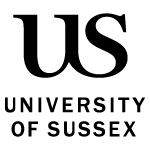How to stay connected on eduroam
Posted on behalf of: Transforming Sussex
Last updated: Friday, 5 September 2025
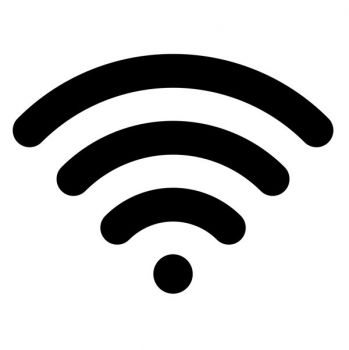
On Thursday 4 September the security certificate for the University’s eduroam network was renewed.
As a result – staff and students using non-uni-managed devices need to take action to keep access to the network.
Staff and students using managed devices may also be disconnected from the network, in these cases you will need to take action too.
What do I need to do?
In either scenario, you’ll need to forget and then reconnect to the eduroam network. You can find updated instructions to do this below.
Sussex owned devices
Windows
- Forget the existing eduroam network - instructions to remove the old connection
- Reconnect to the eduroam network
- Select the Wi-Fi icon
- Click on 'eduroam' and 'Connect'
- Enter your username in this format: abc123@sussex.ac.uk (the initials and numbers, not your full name) and your password
- Click on 'OK'
- Then click 'Connect'
Mac
- Select the Wi-Fi and click on 'eduroam'
- Click 'Continue' to accept the new certificate
- Enter the password you use to login to your Mac
- Click 'Update settings'
Personal Devices
- Forget the existing eduroam network - instructions to remove the old connection
- Follow these connect to eduroam instructions
Need more help?
If you're still having trouble connecting, the IT Service Desk is here to help. Visit the ITS Support Portal to get in touch.