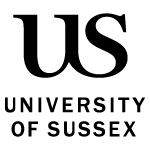Check the equipment and technology you need to study at Sussex.
Technology for most courses
Whether you study in-person or online, you will use two systems to support you:
- Canvas, the University’s online study platform, where you find your modules, including learning materials, multimedia content and other resources
- Sussex Direct, the University’s administration system, where you manage your University records and access course information.
See more about how you’ll be taught.
There is some hardware (physical stuff) and software (such as programs and apps) you may need.
Hardware
You will need access to a computer for study and when submitting assessments.
You can use the dedicated student PCs on campus. These are pre-loaded with a range of software you cannot install at home.
However, they are open-access spaces to study so if you want the flexibility and convenience of using your own computer, we recommend a PC or laptop.
You’ll need a minimum Intel Core i3 or equivalent, 4 gigabytes (4GB) of RAM and a screen resolution of at least 1280 x 800.
You'll also need headphones or speakers, a microphone and a webcam (most laptops include a webcam).
Course content and activities may be accessible on a tablet or other mobile device, but we don’t recommend this as your main method of learning.
You may qualify for a University loan laptop if you're unable to purchase your own device. Find out more about our Hardship Fund to see if you're eligible for a loan laptop.
Operating system
Here are the minimum operating system requirements for your device:
- Windows – Windows 11 or later (Windows 10 remains in support until Tuesday 14 October 2025)
- Mac – OS 14 (Sonoma) or later (Mac OS 13 (Ventura) remains in support until Sunday 30 November 2025)
- Linux – Ubuntu 22.04+, Debian 11.0+, Fedora 41+, Open SUSE 15 SP7+
- Android – OS 14.0 (Upside Down Cake) or later
- iOS – iOS18 or later
All lower numbers are out of support. The risk of using a device that is out of support is that it might not contain all the correct / supported / patched software - this can leave the device at risk of becoming compromised or incompatible with some of the many online system the University operates.
Internet connection
To connect to the internet, you should use a broadband or high-speed connection of at least 2.5 Mbps.
Recommended browsers
You should use the latest versions of either:
- Chrome
- Firefox
- Safari
- Edge.
Tip: Make sure your browser allows JavaScript and cross-site cookie use.
Software
All Sussex students can download and install Windows 10 (Education edition) and Office 365 on their own computer for free.
We also recommend that you download and install the Zoom meeting client or mobile app as this is the University’s supported platform for online seminars and tutorials.
A range of other software applications to install on personal laptops or computers are available from IT Services.
Storing files
You have access to download and install OneDrive, a cloud-based solution that provides all Sussex students with 1 terabyte (1TB) of space to store and manage files.
Converting files
You can convert scanned PDF documents, presentations and pictures of text into other useful formats, such as an MP3.
Find out how to use SensusAccess.
Creating captions
You can get software-generated captions to appear on video and audio materials provided as part of your course.
Download a captioning factsheet for course content (PDF 145KB).
Specific course technology
If you are studying a course that uses specialist software (such as creative software in a media subject) or hardware (such as a microscope), your school of study will tell you how to access this.
Calculators
Some subjects (usually maths) specify certain types of calculator for exams.